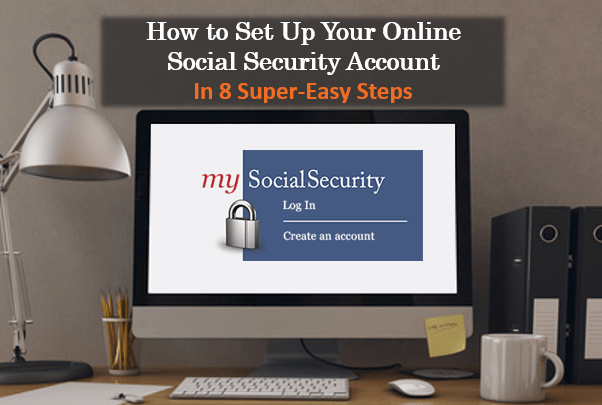
Whatever your age, setting up a my Social Security account is a great idea. Especially if you hate the long lines at the Social Security office! It’s really easy too. From the comfort of your sofa you can go the Social Security sign in page and conduct business that would otherwise require a trip to the SSA office.
Also, the information available in your online Social Security account is critical for sound retirement planning. So if you haven’t already claimed your account, you should today!
Here are a few things you’ll be able to do once you sign up.
If you have already filed for Social Security
You can:
-Change your direct deposit
-Get a replacement SSA-1099 or SSA 1042S for tax purposes
-Instantly print a letter wtih proof of your Social Security benefits
-Change your address
-Request a replacement Medicare card (if over 65)
-Check your benefit and payment history
If you have not already filed for Social Security
You can:
-Verify your earnings history and then keep track of your yearly earnings
-Get an estimate of your future benefits
-Apply for Social Security benefits
If all of those reasons aren’t enough to convince you to set up your online account today, consider this: For every day that goes by without YOU setting up your online account, your chances increase that someone else will! If for no other reason, do it to keep yourself protected!
How to Set Up Your Online Social Security Account
Setting up your my SSA account is really simple. In fact, I can show you how in 8 super-easy steps.
STEP #1
Visit the Social Security sign in page at www.ssa.gov/myaccount. Feel free to click the link. It will open in a separate page so you can follow along.
Once the page loads, simple click on the button labeled “Sign In or Create an Account.”
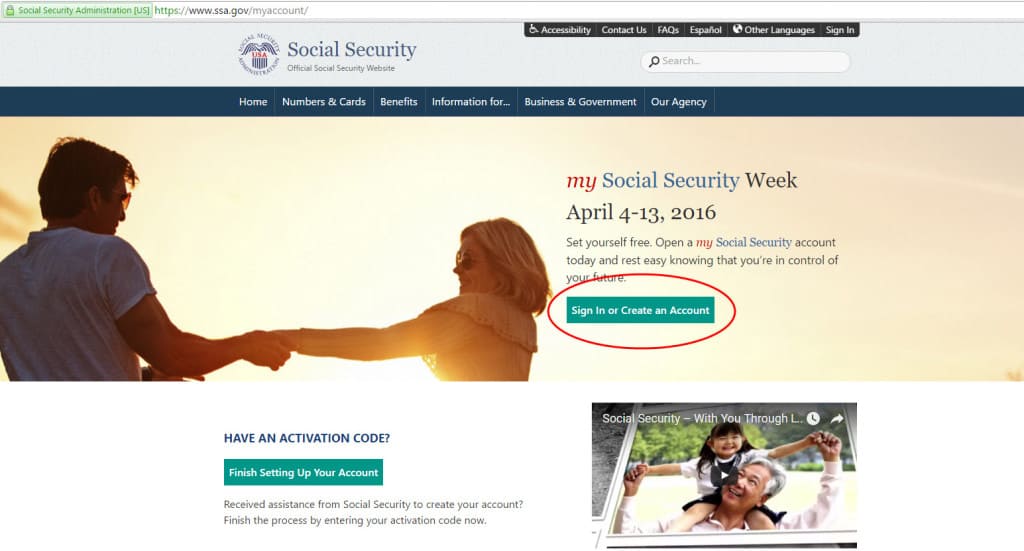
STEP #2
On the next page you’ll want to read the information carefully before you click “Create An Account.” It discusses the information you’ll need to have handy in order to set up the account. It also makes it clear that you can only set up your own personal account for your exclusive use.
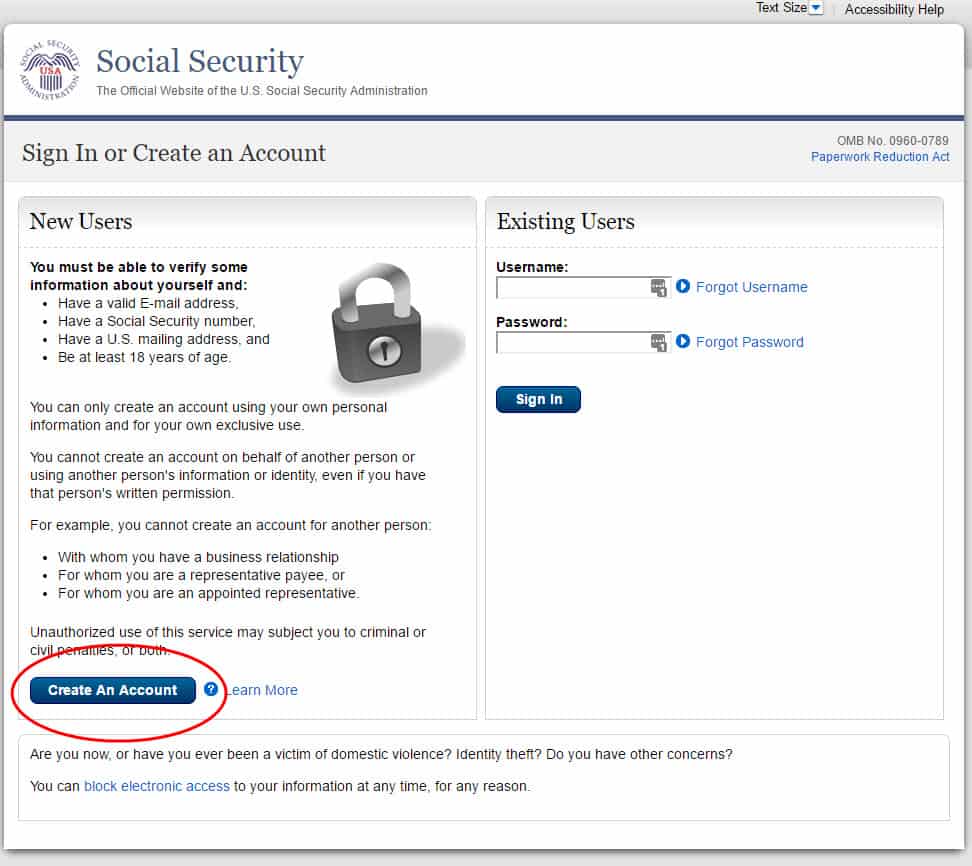
STEP #3
In the third step, you need to read and agree to the my Social Security Terms of Service. Like step two, you should carefully read this page before clicking in the “I agree” box and then clicking “Next.”
Although you need to understand this information for yourself, here’s a summary of what you are agreeing to.
-You will never share you information with anyone or use anyone’s account
-You understand that the Social Security Administration uses a credit reporting agency to verify your information when you are opening this account. In order to verify your information, they must make a “soft” inquiry on your credit report. This soft inquiry should not affect your credit score.
-Once you open an account, you will no longer receive an paper statement in the mail. Instead, you’ll receive an annual email reminding you to login and check your information.
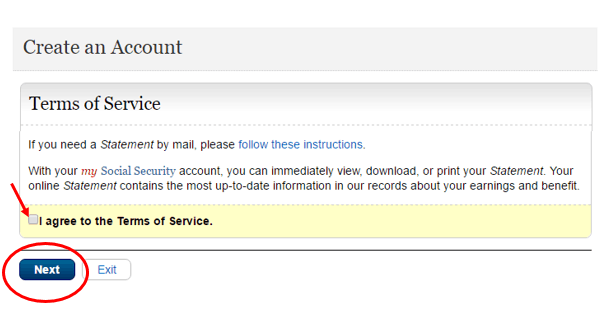
STEP #4
Now it’s time to start verifying your identity. You’ll need to fill in your name, SSN, birthdate, address and phone number. All of this information needs to be an exact match to what’s found on the Social Security records.
At the bottom you’ll see the option to add extra security. By default, “No, maybe later” is selected. If you add this extra layer of security, you’ll receive a code by text message code to your cell phone each time you attempt to log in. Additionally, to add this feature, you’ll have to verify your identity with one of the following:
-the last 8 digits from your Visa, MasterCard or Discover Card
Once you have completed filling in this information, simply click “Next” to proceed to the next screen.
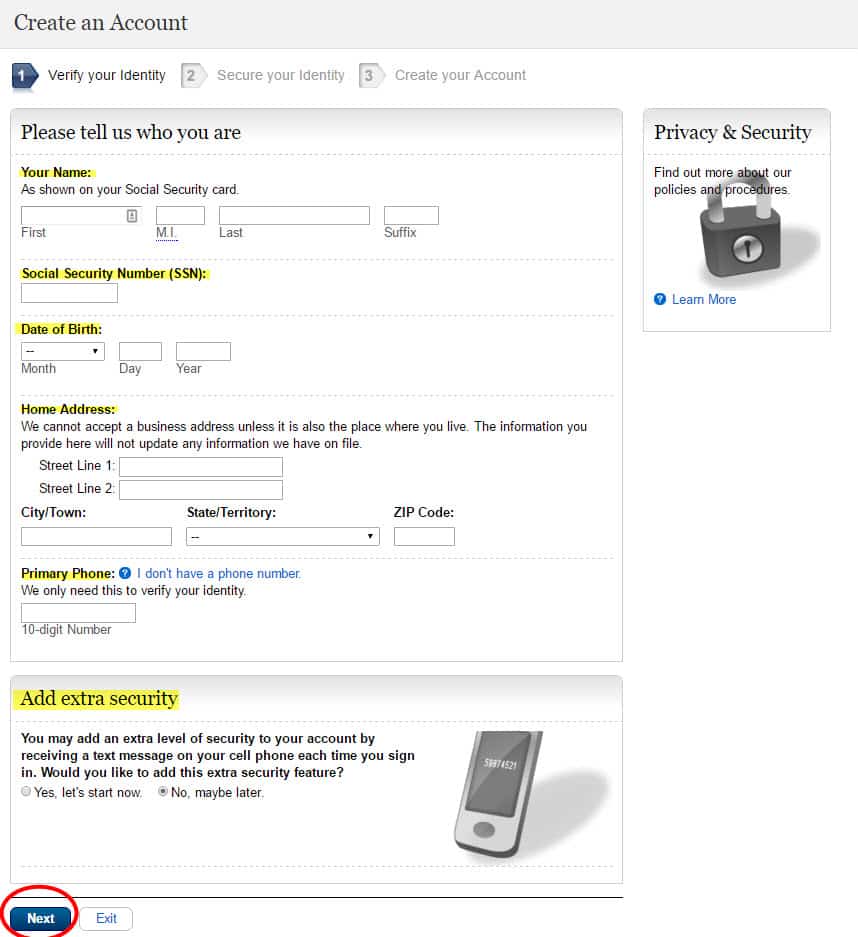
STEP #5
In step five, you’ll have to answer some questions that have been generated to help secure your identity. Beware! Not all of these questions are legitimate. They may ask you about a mortgage that you opened in a year where you never had a mortgage. Don’t hesitate to click “none of the above” if you don’t recognize the information.
If you get some of this information incorrect, don’t be surprised if they make you wait 24 hours before trying again. If that happens to you, don’t give up! Come back and try again. Most likely, they’ll ask you a different set of questions in your next attempt.
When you’re satisfied with your answers, click “Next.”
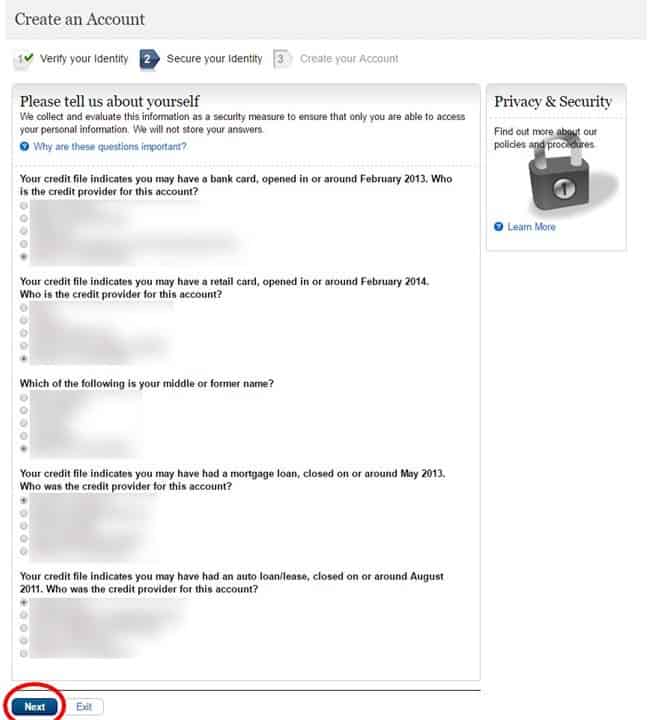
STEP #6
You’re almost there! Now you just need to create a username and password.
When creating a username, you cannot use your name or SSN. While it may not be as important as your password, you should still choose a username that is unique and not easily guessed.
When creating your password, it must be a minimum of 8 characters and include:
-At least one number
-At least one uppercase letter
-At least one lowercase letter
-At least one symbol
Additionally, it must begin with a letter or number.
Choosing a strong password is really important. I personally follow the advice like you’ll find in this article at Lifehacker.
After you choose your username and password, you’ll just need to provide them with a good email address. Remember that your statements will cease and you’ll just get an annual reminder email, so be sure and use an email address that you check regularly.
In the second part of this page you’ll need to select answers to some questions in case you ever need to reset your password.
Once that is finished up, you’re ready to click “Next” and move on to the next page.
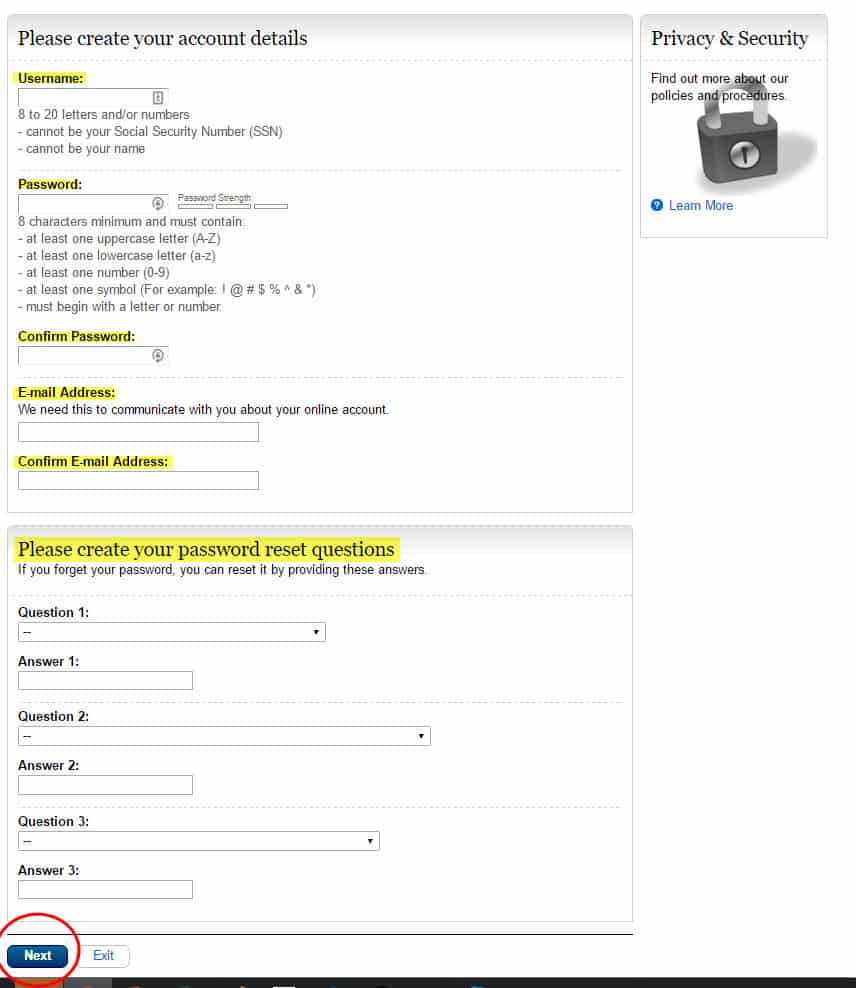
STEP #7
Congratulations! You’ve set your account up.
The only thing you need to do here is read the information and click “Next.”
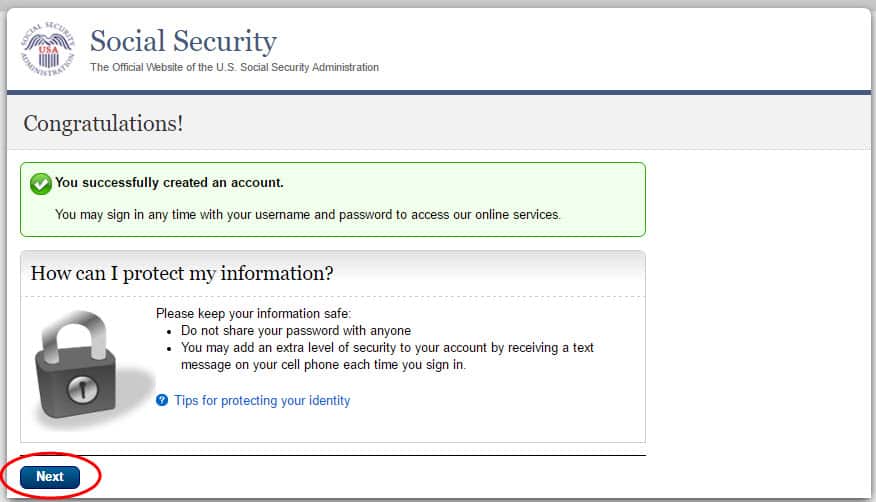
STEP #8
Once again, read and agree to the Terms of Service. Once you do, click in the “I agree…” box and then click “Next.”
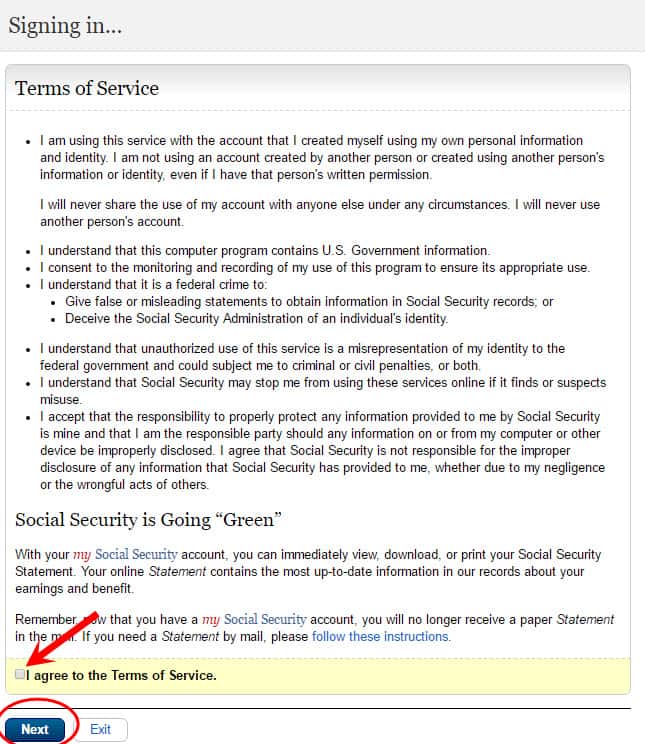
You’ve Made It!
That was easy wasn’t it? I know it’s tempting to start navigating around, but if you are visiting this page for the first time, I’d highly recommend bookmarking this site. With all of the different SOcial Security pages, it can be difficult to find the right Social Security sign in page. Just name it “online social security account” or “social security sign in.” This will make it much easier the next time you visit.
Now that you’ve bookmarked it, you’re ready to start using your online account. You should still be on the home screen and looking at an overview of your personal Social Security account. This is your “snapshot” page that shows things such as which benefits you are currently receiving and when your next payment will be made. This page is also your launching point for doing lots of other stuff.
In the Benefit & Payment Details tab you can view historical payment amounts and view what’s being deducted from your Social Security check.
In the Earnings Record tab you can verify whether or not the earnings are correct. I highly encourage you to do this since your benefit amount is based on historical earnings.
In the Replacement Documents tab you can request a Medicare card replacement and instantly print your SSA-1099 along with a few other documents.
In the My Profile tab you will be able to update your address, phone number, email, and direct deposit information.

I hope this guide was helpful in setting up your online Social Security account. Here’s how you can help me. If you see a screen in the your signup process that is materially different than one that you saw in this how-to guide…please let me know.
Otherwise, good luck in your quest to become more informed about your Social Security options! If I can be of assistance, you should join my FREE Facebook members group. It’s very active and has some really smart people who love to answer any questions you may have about Social Security. From time to time I’ll even drop in to add my thoughts, too.
Hi I had called cause I am having problems with setting up my account I supposed to got a letter to help me with my code I never received it
I’d be nice if it were that easy. Unless you have a PRINTED COPY of your credit report, you can be doing this for days, having to wait 24 hours between trials.
Thanks for explaining that we can find information in our online social security account that’s helpful and relevant for our retirement planning. My husband and I are thinking of hiring a lawyer to help him successfully file for social security disability. I’m glad I read your article because now I feel like I can fully take advantage of the social security resources available to me.
I Am In Nigeria, Although Working With US Government Online But Needs The SSN…Please, How Could I Possibly Get It Now! Cause,It Important To My Job Via Online!
I do not have a middle name!
Ssa asks for it! Wat to do?
Hi, since I do not have a required US address (residing in Italy) how can I create my account? Thank you for any suggestions
The info in a credit report is NOT a secure form of identification.
Do you recommend setting up an account for a disabled minor child? Ot deceased spouse? SS is giving my mom are hard time. For example, they won’t print off my dads earnings record so that she can make decisions.
This article does not address the steps necessary to access your account if you can’t get beyond the security questions. There are ways to do it, but the screen has the prompts to follow. In an era of so much identity theft, I’d rather not unknowingly assist anyone in improper access of personally identifiable information.
These steps do not work! If you have a credit freeze on your credit reporting agency accounts, you won’t get past the page with your initial info (name, SSAN, etc.). If you are able to get to the questions, they are ridiculously in error and you will NEVER get them right.